Instructions
All new and transfer students are required to submit documentation of state required immunizations. Students who were previously enrolled at UNC Chapel Hill are not required to resubmit immunization documentation.
The general deadline for submission of the Immunization Form is June 15th for Fall admissions and December 15th for Spring admissions.
Please email [email protected] for any questions regarding immunization requirements – be sure to include your FULL NAME and UNC PID# on all email correspondence.
Important Notes
- The June/December deadlines are only general deadlines – if you are unable to upload your immunizations by the general deadlines, you will need to complete this requirement by the 1st day of classes.
- Per North Carolina state law, YOU WILL BE WITHDRAWN FROM THE UNIVERSITY 30 days after classes begin if immunization requirements have not been met.
- Official immunization certificates (high school transcript, records from your medical provider, prior colleges/universities, state health departments, etc.) will be accepted in lieu of the UNC Immunization form.
- Campus Health will not accept mailed/faxed/emailed records, all records must be uploaded through your ConnectCarolina To Do list item to complete the university requirement. Please note that you can only upload one PDF file to your ConnectCarolina account – please see instructions below for instructions on combining multiple files.
- Per immunization requirements at UNC, all immunization records must be submitted in English. If your original immunization records are not in English, you will need to use the UNC Immunization Form to document your immunization dates. This form will need be completed and verified (signed/stamped and dated) by a licensed local health care provider who can translate your original records. We cannot translate your records on your behalf; this must be done before you arrive on campus.
- TB Testing is REQUIRED for students from countries with an increased incidence of Tuberculosis (TB). TB testing is RECOMMENDED for students who have risk factors that increase their likelihood of exposure to tuberculosis (TB). More information about TB requirements can be found HERE
- If you are unable to obtain immunizations you are lacking at your home medical office, you can make an appointment for all immunizations when you arrive on campus at Campus Health .
How to Combine Multiple Files Into One PDF File
Option 1: Use Adobe Acrobat or Free Online Tools
- Open Adobe Acrobat.
- Go to File > Create > Combine files into a single PDF.
- Click Add Files and select the documents you want to combine.
- Reorder the files by dragging them into the desired sequence.
- Click Combine.
- Save the new PDF.
**The tools below are not endorsed by the university, they are only an example of tools available online.
- Smallpdf
- iLovePDF
- PDF Merge
- Click Select PDF files (or drag and drop them in).
- Arrange the files in the order you want.
- Click Merge PDF.
- Download your combined PDF.
Option 2: On a Mac (Using Preview)
- Select all the PDF files in Finder.
- Right-click and choose Open With > Preview.
- In Preview, drag the pages in the left-hand sidebar to arrange them.
- Go to File > Export as PDF.
- Save your new PDF.
Option 3: On Windows (Using Microsoft Print to PDF)
- Open the first file (Word, image, etc.).
- Press Ctrl + P and select Microsoft Print to PDF as the printer.
- Click Print, then save the PDF.
- Repeat for other files.
- Use an online tool (from Option 1) to combine the saved PDFs.
How to Reduce PDF Size
Option 1: Use an Online Tool
*This tool below is not endorsed by the university, it is only an example of a tool available online.
- Go to https://smallpdf.com/compress-pdf
- Click “Choose File” and upload your PDF.
- Wait for it to compress.
- Click “Download” to save the smaller file.
Option 2: On Windows (No Extra Software)
- Open your PDF.
- Click Print.
- Select Microsoft Print to PDF as the printer.
- Click Print and save – this can reduce file size.
Option 3: On Mac (Using Preview)
- Open your PDF in Preview.
- Click File > Export.
- Select Quartz Filter: Reduce File Size.
- Save the new file.
Do not include any spaces, underscores, or special characters in the name of your file – you will receive an error message and will be unable to upload the file. Only include alpha and numeric characters in our filename.
If you have questions regarding uploading your Immunization Form or reducing file size, please contact the UNC Help desk at http://help.unc.edu/ for live chat or call 919-962-HELP (4357).
Garrett’s Law
Garrett’s law was enacted in 2004. It mandates schools provide parents and guardians with information about meningococcal meningitis and influenza and the vaccines that protect against these diseases. The law was expanded in 2007 to mandate that information also be provided about human papillomavirus (HPV) and the vaccines available to protect against HPV.
Confidentiality & Privacy
Campus Health respects and protects the privacy and confidentiality of all patient information. Campus Health may contact you with information regarding specialized services we offer (Diabetes Care Team, Allergy Clinic, Immunization Clinic events, etc.) dependent on information you supply to our office.
Health Science Students
Your program will require a copy of your immunization record. It is your responsibility to provide your program with this information. You will need to keep a copy of your records to forward to your program; Campus Health will not automatically forward this information to your program.
Past Medical History
Please answer a few questions regarding your past medical history on our secure patient portal by following the directions below:
- Login to the Campus Health patient portal at healthyheels.unc.edu using your Onyen and Onyen password.
- Once you are logged in, click Questionnaires > Medical History on the left side of the screen.
- Complete the Health History Questionnaire (you may leave any items blank that do not apply to you) and click the “Submit Request” button at the bottom of the screen.